Developer Guide
- Setting up, getting started
- Design
- Implementation
- Documentation, logging, testing, configuration, dev-ops
- Appendix: Requirements
- Appendix: Instructions for manual testing
Setting up, getting started
Refer to the guide Setting up and getting started.
Design
Architecture
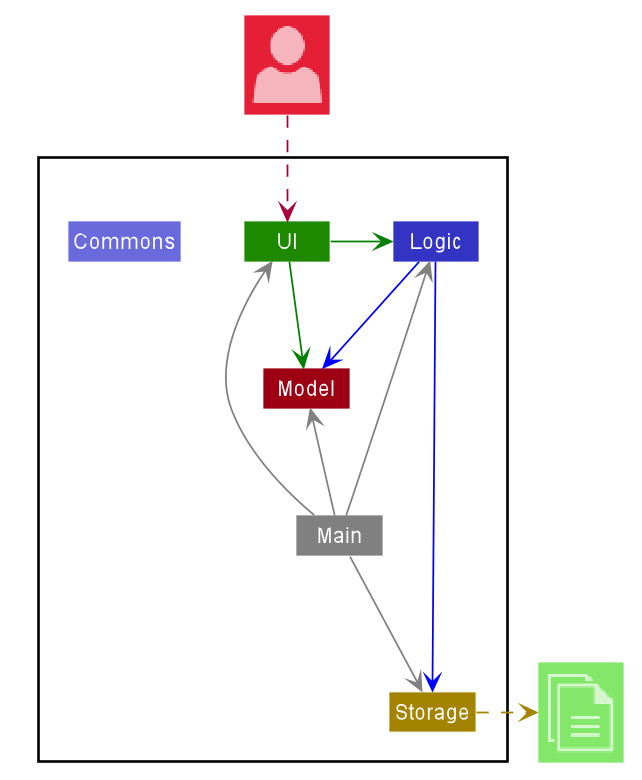
The Architecture Diagram given above explains the high-level design of the App. Given below is a quick overview of each component.
.puml files used to create diagrams in this document can be found in the diagrams folder. Refer to the PlantUML Tutorial at se-edu/guides to learn how to create and edit diagrams.
Main has two classes called Main and MainApp. It is responsible for,
- At app launch: Initializes the components in the correct sequence, and connects them up with each other.
- At shut down: Shuts down the components and invokes cleanup methods where necessary.
Commons represents a collection of classes used by multiple other components.
The rest of the App consists of four components.
-
UI: The UI of the App. -
Logic: The command executor. -
Model: Holds the data of the App in memory. -
Storage: Reads data from, and writes data to, the hard disk.
Each of the four components,
- defines its API in an
interfacewith the same name as the Component. - exposes its functionality using a concrete
{Component Name}Managerclass (which implements the corresponding APIinterfacementioned in the previous point.
For example, the Logic component (see the class diagram given below) defines its API in the Logic.java interface and exposes its functionality using the LogicManager.java class which implements the Logic interface.
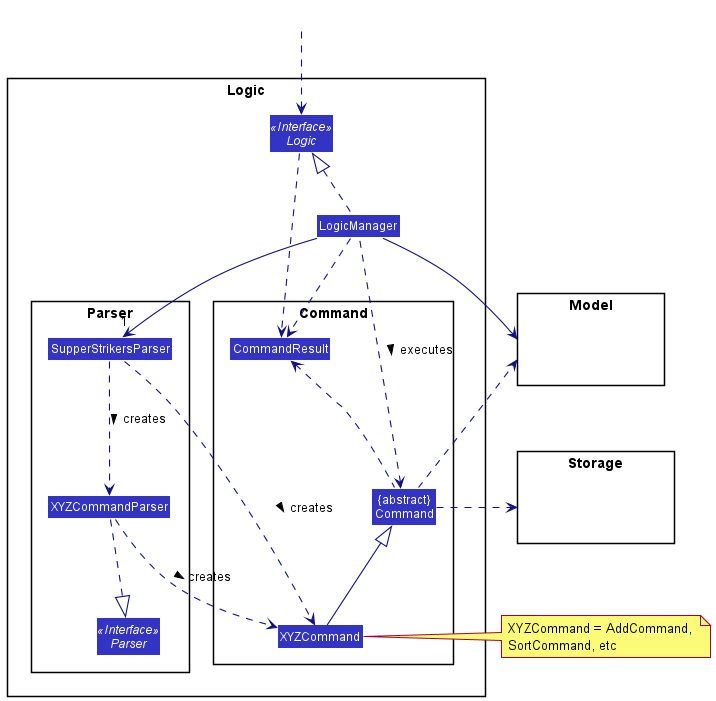
How the architecture components interact with each other
The Sequence Diagram below shows how the components interact with each other for the scenario where the user issues the command remove 1.
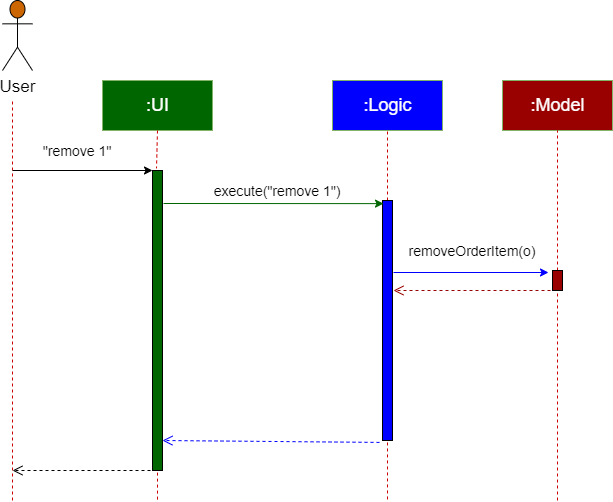
The sections below give more details of each component.
UI component
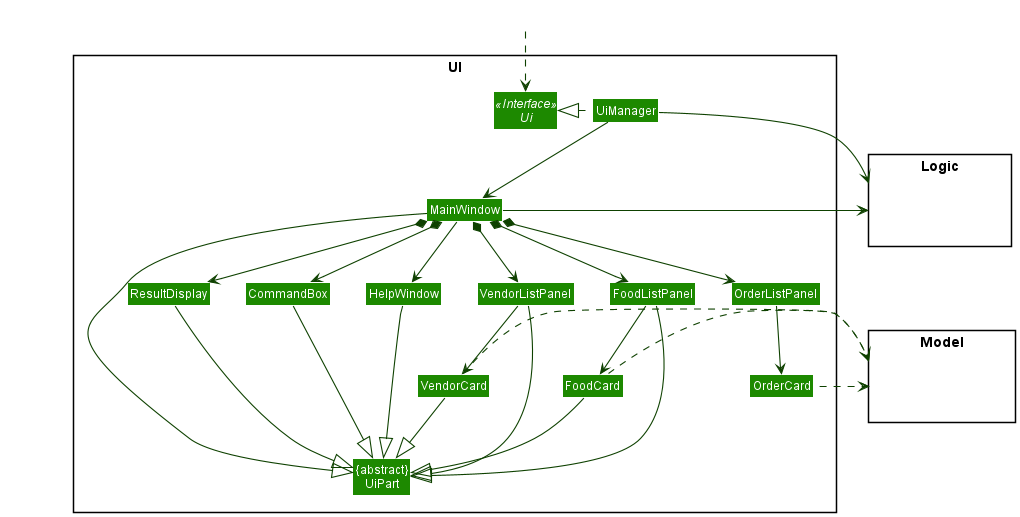
API :
Ui.java
The UI consists of a MainWindow that is made up of parts e.g.CommandBox, ResultDisplay, FoodListPanel, OrderListPanel, VendorListPanel StatusBarFooter etc. All these, including the MainWindow, inherit from the abstract UiPart class.
The UI component uses JavaFx UI framework. The layout of these UI parts are defined in matching .fxml files that are in the src/main/resources/view folder. For example, the layout of the MainWindow is specified in MainWindow.fxml
The UI component,
- Executes user commands using the
Logiccomponent. - Listens for changes to
Modeldata so that the UI can be updated with the modified data.
The UI component has two modes, the Vendor mode and the Menu mode.
- If
Model#getVendorIndex()is -1 (default value), theUIwill be in Vendor mode, otherwise, theUIwill be in Menu mode. - The mode can be updated using
MainWindow#updateMode(). - In Vendor mode, the
VendorListPanelwill be displayed to the user and theFoodListPanelwill be hidden. - In Menu mode, the
FoodListPanelwill be displayed to the user and theVendorListPanelwill be hidden.
Logic component
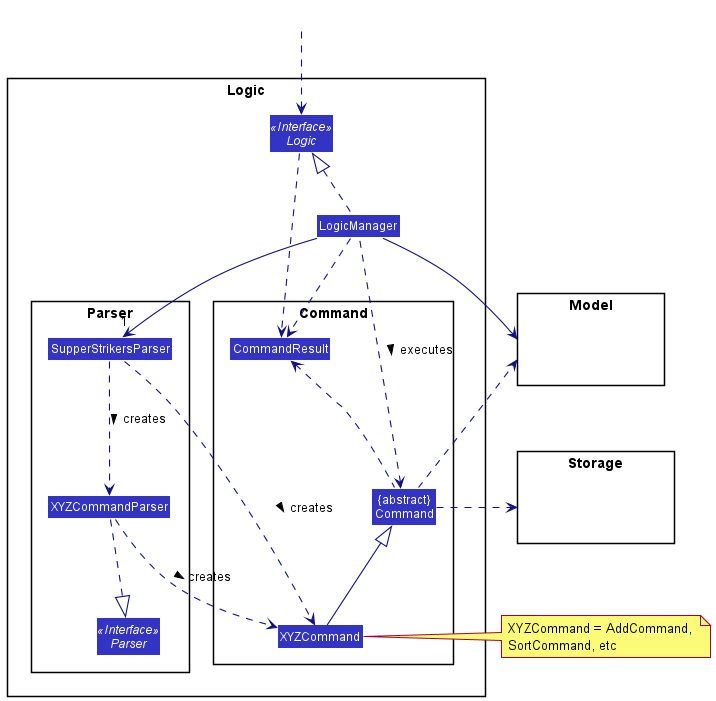
API :
Logic.java
-
Logicuses theSupperStrikersParserclass to parse the user command. - This results in a
Commandobject which is executed by theLogicManager. - The command execution can affect the
Model(e.g. adding an order item). - The command execution can affect the
Storage(e.g saving a preset). - The result of the command execution is encapsulated as a
CommandResultobject which is passed back to theUi. - In addition, the
CommandResultobject can also instruct theUIto perform certain actions, such as displaying help to the user. - The
CommandResultobject can also instruct theUIto re-render the menu when some commands such asSortCommandandFindCommand.
Given below is the Sequence Diagram for interactions within the Logic component for the execute("remove 1") API call.
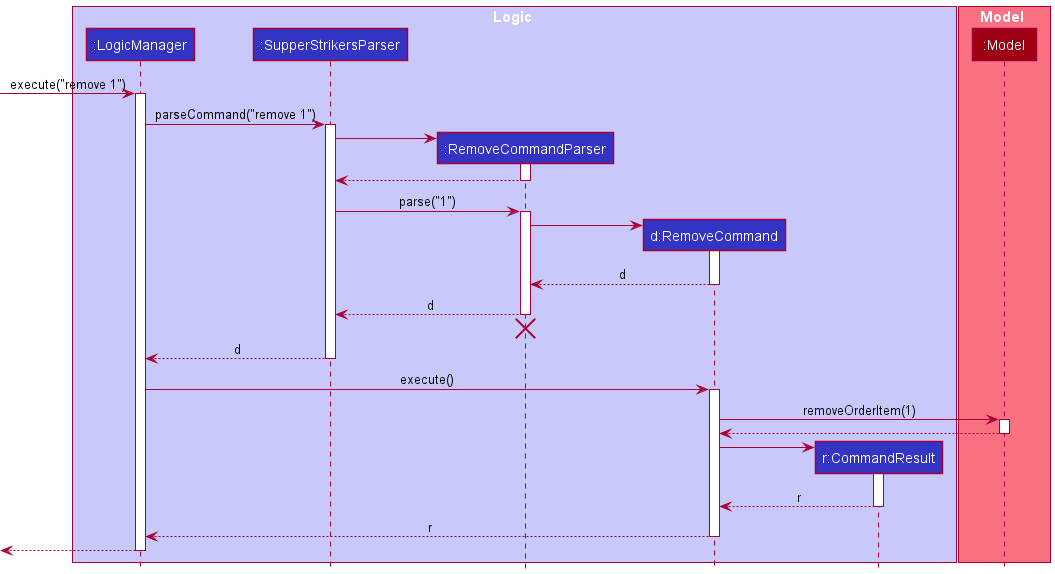
RemoveCommandParser should end at the destroy marker (X) but due to a limitation of PlantUML, the lifeline reaches the end of diagram.
Model component
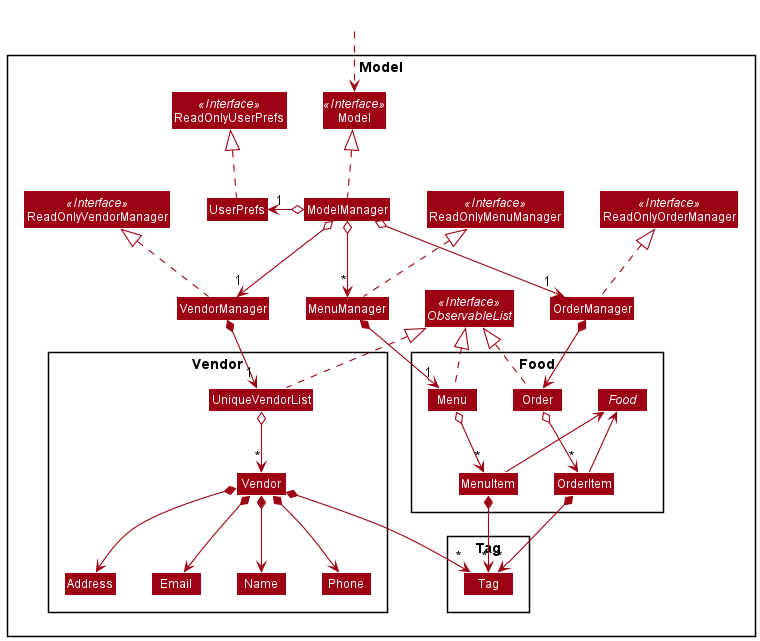
API : Model.java
The Model,
- stores a
UserPrefobject that represents the user’s preferences. - contains the
VendorManagerandMenuManager,OrderManagercomponents.-
VendorManagerstores the data for vendors. -
MenuManagerstores the data for food items of the vendor’s menu. -
OrderManagerstores the data for order items.
-
- Each of these components exposes an unmodifiable
ObservableListthat can be ‘observed’ e.g. the UI can be bound to this list so that the UI automatically updates when the data in the list change. - does not depend on any of the other three components.
Storage component
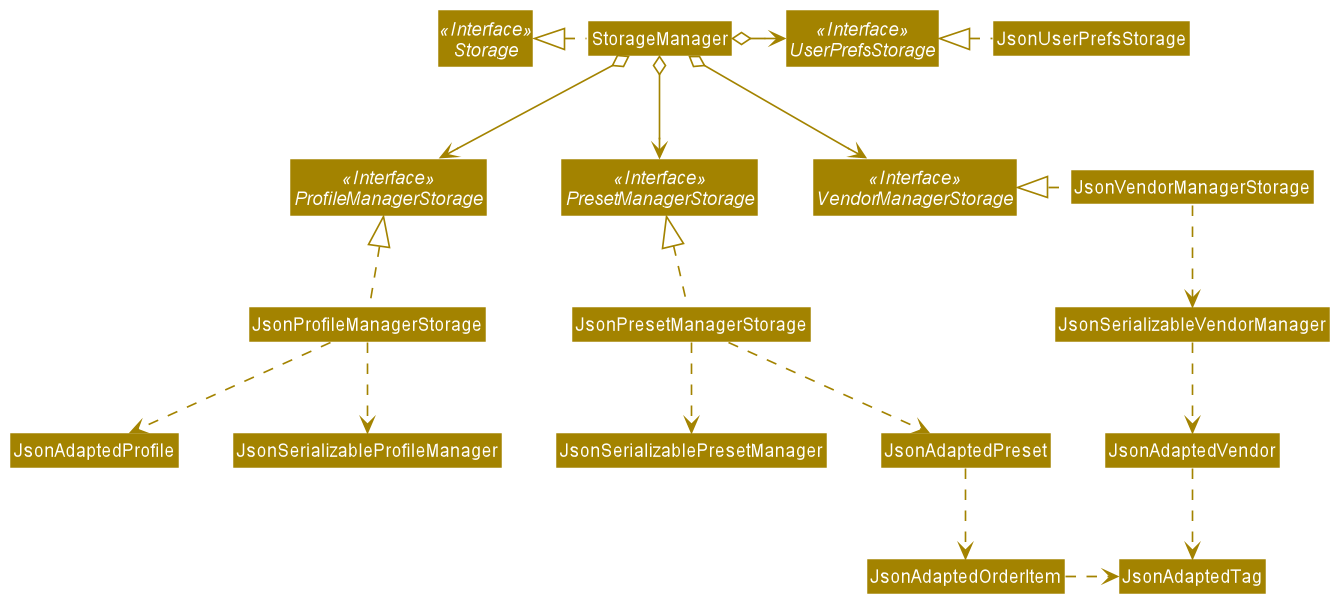
API : Storage.java
The Storage component,
- can save
UserPrefobjects in json format and read it back. - can save the vendor book data in json format and read it back.
- can save the
Presetobjects in json format and read it back. - can save the
Profileobject in json format and read it back.
Common classes
Classes used by multiple components are in the seedu.addressbook.commons package.
Implementation
This section describes some noteworthy details on how certain features are implemented.
Menu Commands
Menu commands represent the operations with which the users can interact with the menu.
Find Command
- The Find Command allows the user to find items in the menu of their selected vendor
Model#updateFilteredMenuItemList(). - If a vendor has not been selected, a
CommandException will be thrown.
The following diagram summarises the sequence when the MenuCommand is executed.
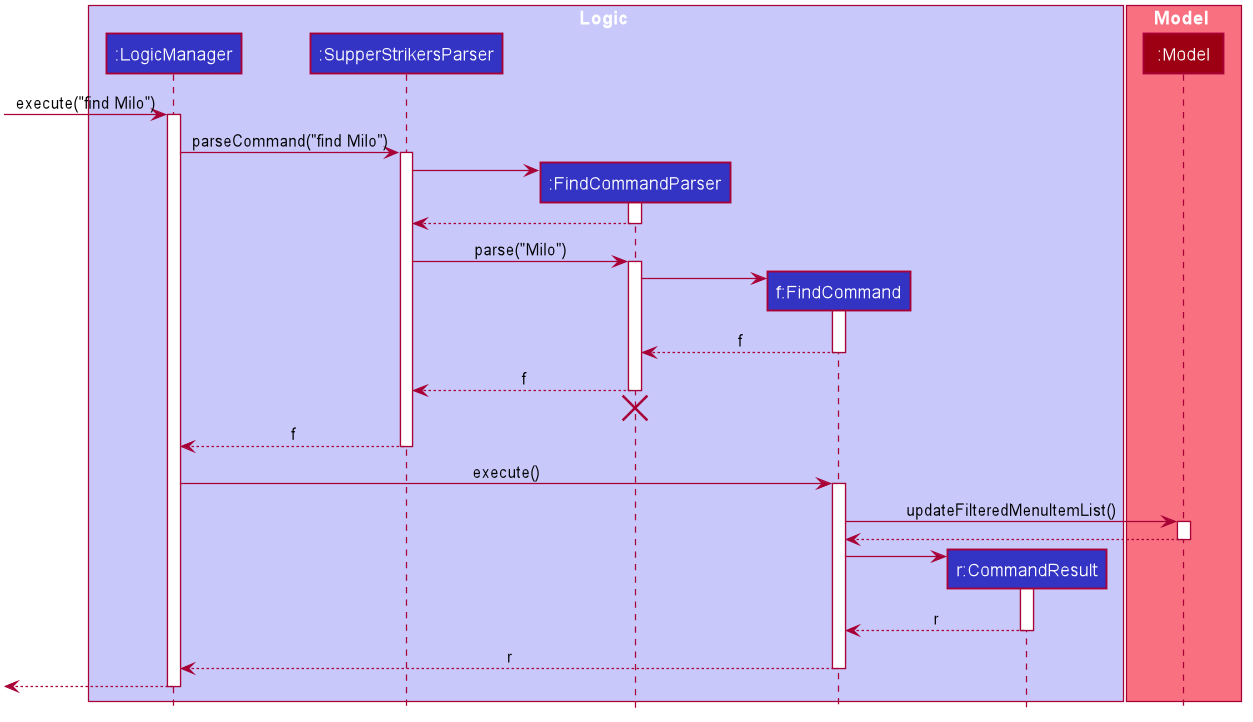
Given below is an example usage scenario and how the FindCommand behaves at each step.
Step 1: The user has selected a vendor with vendor i.
Step 2: The user enters the command find Milo which finds and displays all the items in the selected menu with Milo in their names.
Step 3: Model#updateFilteredMenuItemList() is executed to filter the current menu to only contain items that have the string “Milo” in their names.
Menu Command
- The Menu Command allows the user to view the default menu of their selected vendor
Model#showDefaultMenu. - If a vendor has not been selected, a
CommandException will be thrown.
The following diagram summarises the sequence when the MenuCommand is executed.
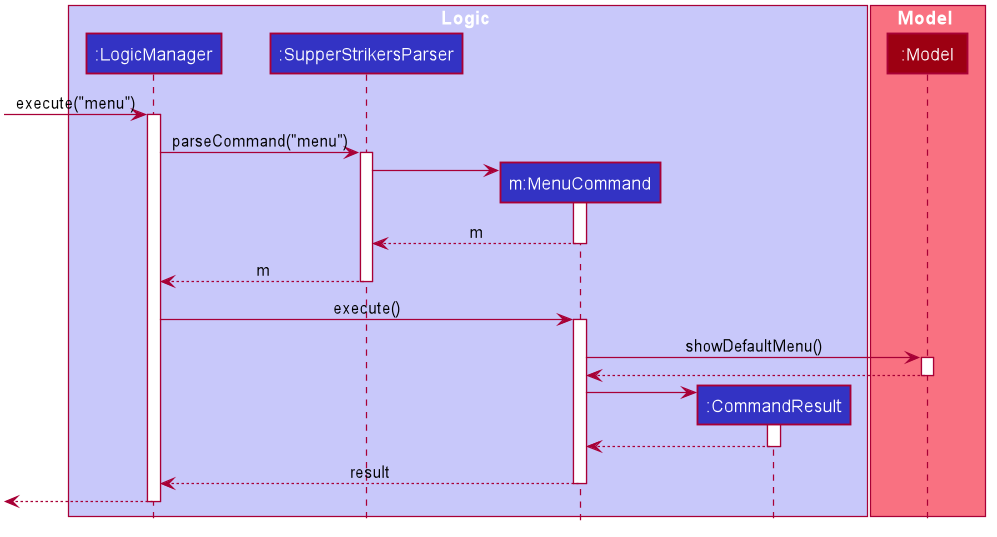
Given below is an example usage scenario and how the FindCommand behaves at each step.
Step 1: The user has selected a vendor with vendor i.
Step 2: The user enters the command find Milo which finds and displays all the items in the selected menu with Milo in their names.
Step 3: The user enters the command menu to display the selected menu with all the items.
Step 4: Model#showDefaultMenu() is executed to retrieve and display the selected menu.
Sort Command
- The Sort Command allows the user to sort the selected menu based on price or name in ascending or descending order.
- If a vendor has not been selected, a
CommandException will be thrown. - If the parameters inputted are invalid, a
ParseException will be thrown.
The following diagram summarizes the sequence when the Sort Command is executed.
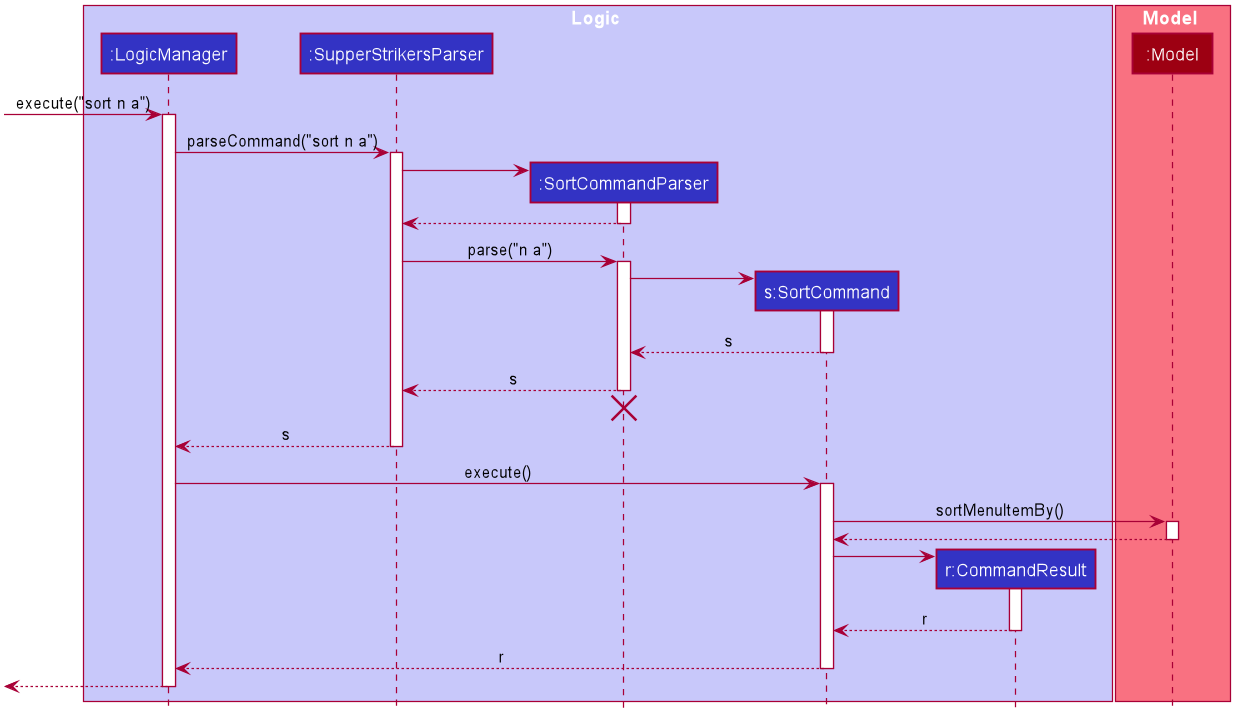
Given below is an example usage scenario and how the SortCommand behaves at each step.
Step 1: The user has selected a vendor with vendor i.
Step 2: The user enters the command sort n a which sorts the menu in ascending alphabetical order based on their names.
Step 3: SortCommand checks whether the parameters - ascending and name, inputted are valid. The parameters are valid.
Step 4: Model#sortMenuItemBy() is executed to sort the currently displayed menu in alphabetical ascending order of the menu item names.
Order Commands
Order commands represents the operations to which users interact with.
Add Command
- The Add Command allows the user to add an order item from the selected menu
Model#getFilteredMenuItemList(). - If the index provided is greater than the size of the menu or less than equals to zero, a
CommandException will be thrown. - If the quantity provided is less than equals to zero, a
CommandException will be thrown. - If the resultant supper order’s quantity added exceeds 100, a
CommandException will be thrown.
The following diagram summarises the sequence when the AddCommand is executed.
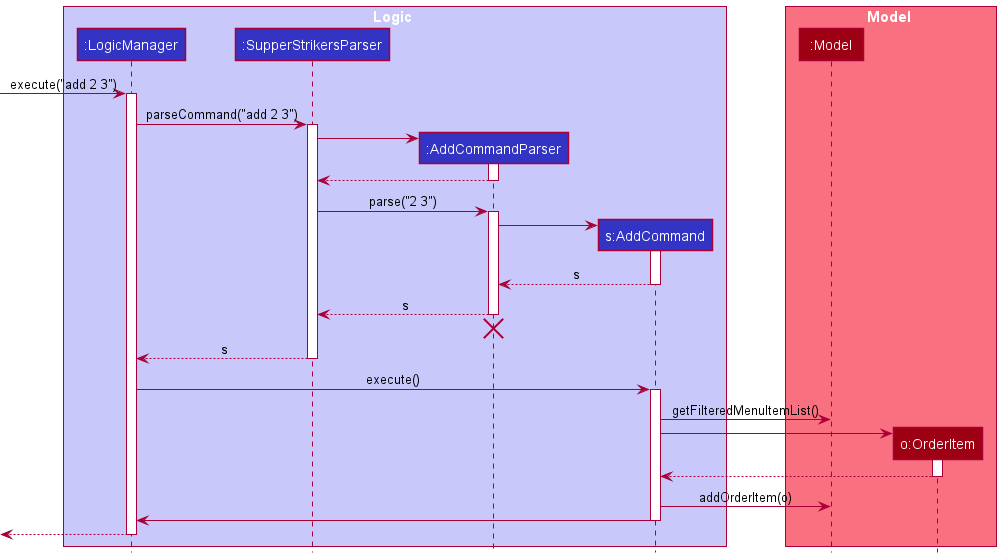
Given below is an example usage scenario and how the AddCommand behaves at each step.
Step 1: The user launches the application for the first time, by default, no vendor is selected.
Step 2: The user selects a vendor with the VendorCommand vendor i, the corresponding menu will be loaded.
Step 3: The user enters the command add 2 3 which adds item 2 from the menu with a quantity of 3.
Step 4: Model#getFilteredMenuItemList() is executed to retrieve the list of menu items from the current vendor.
Step 5: SupperStrikers creates an AddCommandParser and calls AddCommandParser#parse() with argument “2 3”.
Step 6: AddCommandParser checks whether the index and quantity inputted is valid. Index and Quantity is valid, then an AddCommand is created.
Step 7: An OrderItem object is created from the retrieved menu item and input quantity.
Step 8: Model#addOrderItem() is executed to add the OrderItem into the Model.
Remove Command
- The RemoveCommand allows the user to remove an order from his order list
Model#getObservableOrderItemList(). - If the index provided is greater than the size of his order list or less than or equal to zero, a
CommandException will be thrown. - If the quantity provided is less than equals to zero or greater than the current quantity, a
CommandException will be thrown.
The following diagram summarises the sequence when the RemoveCommand is executed.
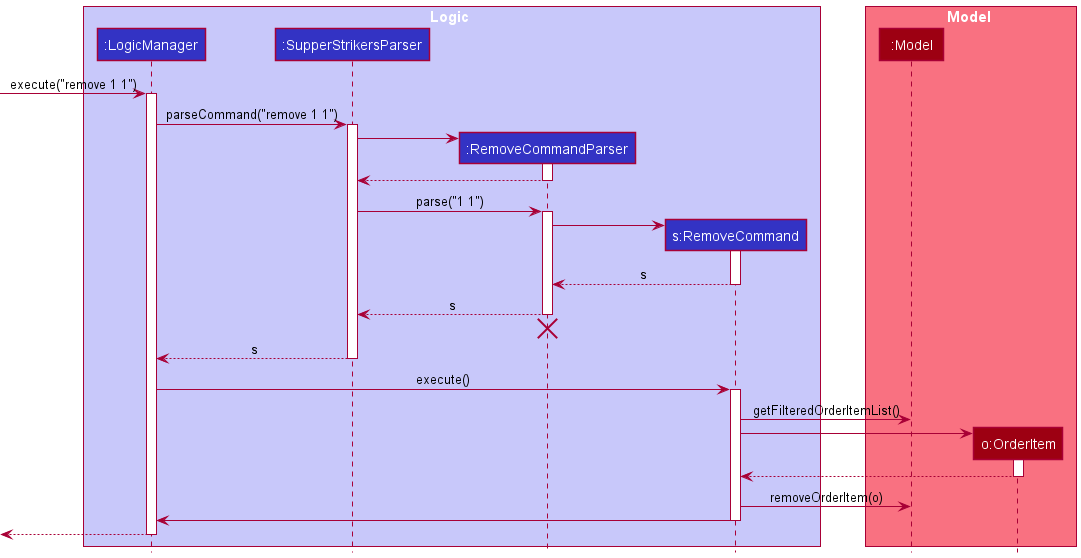
Given below is an example usage scenario and how the RemoveCommand behaves at each step.
Step 1: The user has selected a vendor with vendor i.
Step 2: The user has added items with add i qty.
Step 3: The user enters the command remove 1 1 which removes 1 quantity of the item at the 1st index in the order.
Step 4: Model#getObservableOrderItemList() is executed to retrieve the list of OrderItems from the current order.
Step 5: RemoveCommand checks whether the index and quantity inputted is valid. Index and Quantity is valid.
Step 6: A new OrderItem object is created from the retrieved OrderItem and input quantity.
Step 7: Model#removeOrderItem() is executed to remove the related OrderItem.
Clear Command
- The ClearCommand allows the user to clear all orders in the current order.
- If the current Order has no items, a
CommandException will be thrown.
The following diagram summarises the sequence when the ClearCommand is executed.
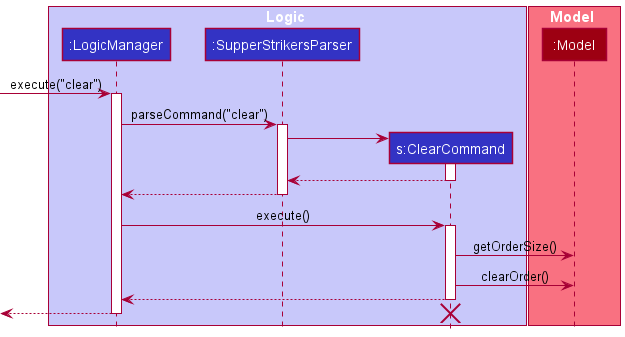
Given below is an example usage scenario and how the ClearCommand behaves at each step.
Step 1: The user has selected a vendor with vendor i.
Step 2: The user has added items with add i qty.
Step 3: The user enters the command clear.
Step 4: ClearCommand checks whether the order has OrderItems with Model#getOrderSize(). The order has OrderItems.
Step 5: Model#clearOrder() is executed to clear all OrderItems from the order.
Tag Command
- The TagCommand allows the user to specify his preferences to an order item in the current order.
- If the index provided is greater than the size of the user’s order list or less than equals to zero, a
CommandException will be thrown. - If the tag provided already exists, a
CommandException will be thrown.
The following diagram summarizes the sequence when the TagCommand is executed.
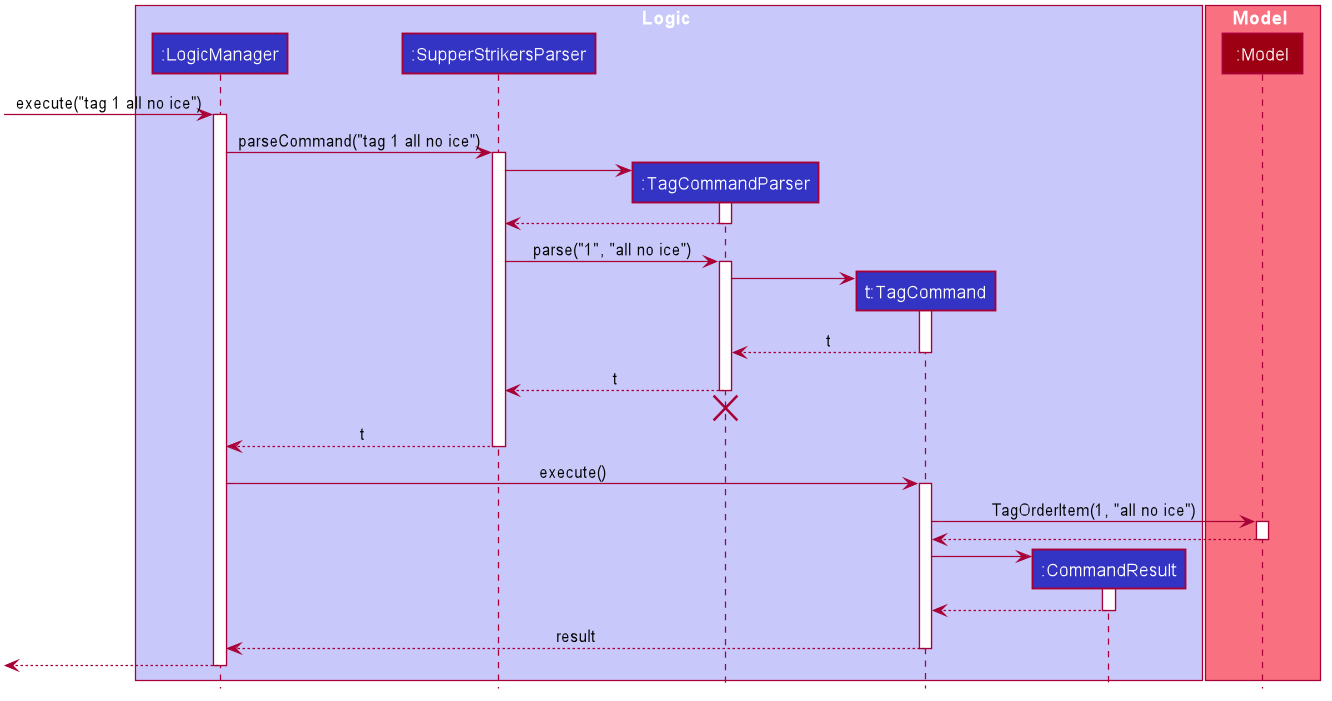
Given below is an example usage scenario and how the TagCommand behaves at each step.
Step 1: The user has selected a vendor with vendor i.
Step 2: The user has added items with add i qty.
Step 3: The user enters the command tag 1 1 no ice which adds the tag of “1 no ice” to the item at the first index in the order.
Step 4: Model#getObservableOrderItemList() is executed to retrieve the list of OrderItems from the current order.
Step 5: TagCommand checks whether the index and tag inputted is valid. Index and tag is valid.
Step 6: Model#tagOrderItem() is executed to tag the given OrderItem.
Untag Command
- The UntagCommand allows users to remove all tags from an order item in the current order.
- If the index provided is greater than the size of the user’s order list or less than equals to zero, a
CommandException will be thrown.
The following diagram summarizes the sequence when the TagCommand is executed.
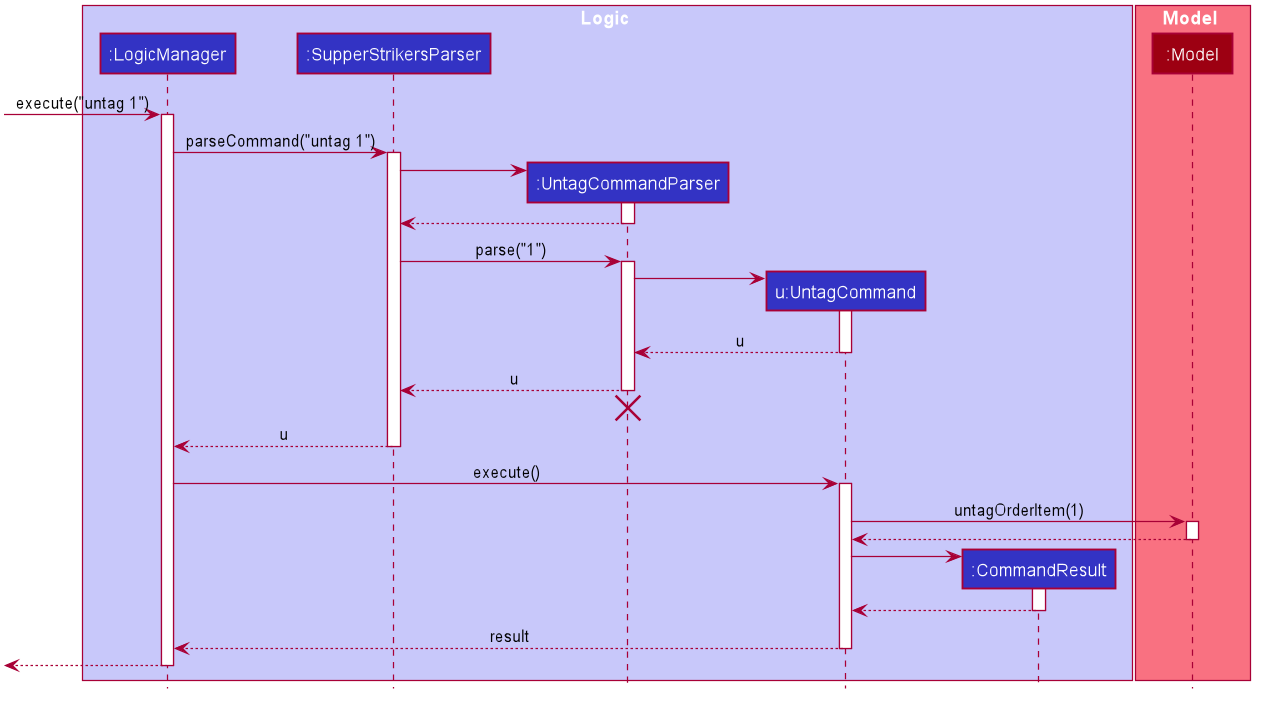
Given below is an example usage scenario and how the UnTagCommand behaves at each step.
Step 1: The user has selected a vendor with vendor i.
Step 2: The user has added items with add i qty.
Step 3: The user tagged the item at index 1 with tag 1 all no ice.
Step 4: The user enters the command untag 1 to remove the tag of “all no ice” from the OrderItem at index 1.
Step 5: Model#getObservableOrderItemList() is executed to retrieve the list of OrderItems from the current order.
Step 6: UntagCommand checks whether the index inputted is valid. Index is valid.
Step 7: Model#untagOrderItem() is executed to remove all the tags that the given OrderItem has.
Preset Commands
- There are three types of preset commands,
preset save,preset loadpreset delete. - Preset save stores the current order in a file, with the given preset name under the specific vendor.
- Preset load retrieves the preset with the name provided from the user, and loads it into the current order.
-
Preset delete deletes the preset with the name provided from the user.
- If the name given is invalid for preset commands, a
CommandException will be thrown. - If the name already exists for preset save, the previous file will be overwritten with the current one.
- Preset load retrieves the preset with the name provided from the file, and loads it into the current order.
The following sequence diagram summarises the sequence when the LoadPresetCommand is executed.
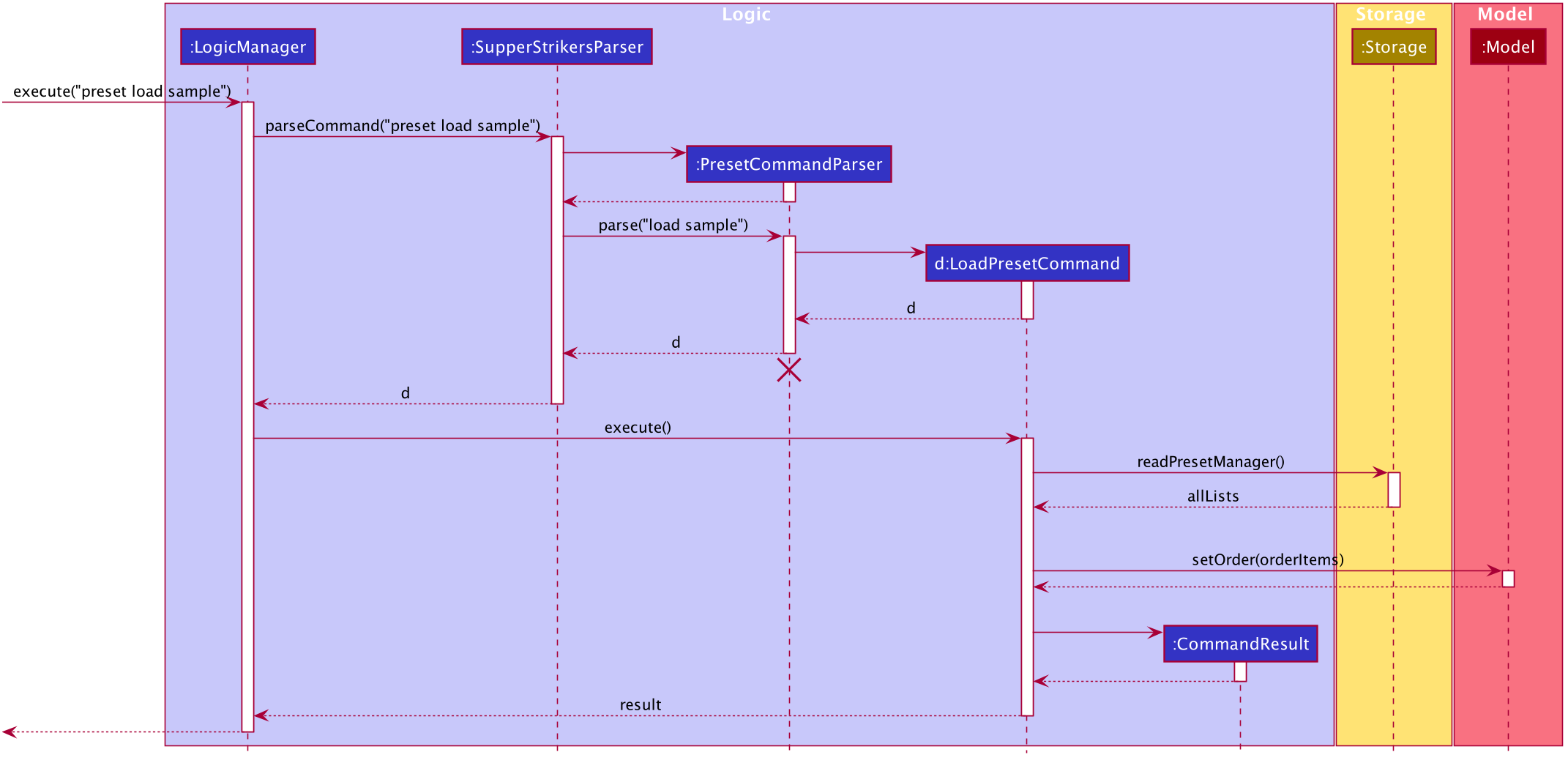
Given below is an example usage scenario and how the LoadPresetCommand behaves at each step.
Step 1: The user has selected a vendor with vendor i.
Step 2: The user enters the command load preset sample to load the preset named sample.
Step 3: Storage#readPresetManager() is executed to retrieve the list of all presets, allLists,from the presets json file.
Step 4: The preset with the name sample for vendor i exists and is valid.
Step 5: The preset is obtained and the ArrayList of OrderItem is obtained.
Step 6: Model#setOrder() is executed to set the current order to the obtained ArrayList of OrderItem.
Given below is the activity diagram for the LoadPresetCommand.
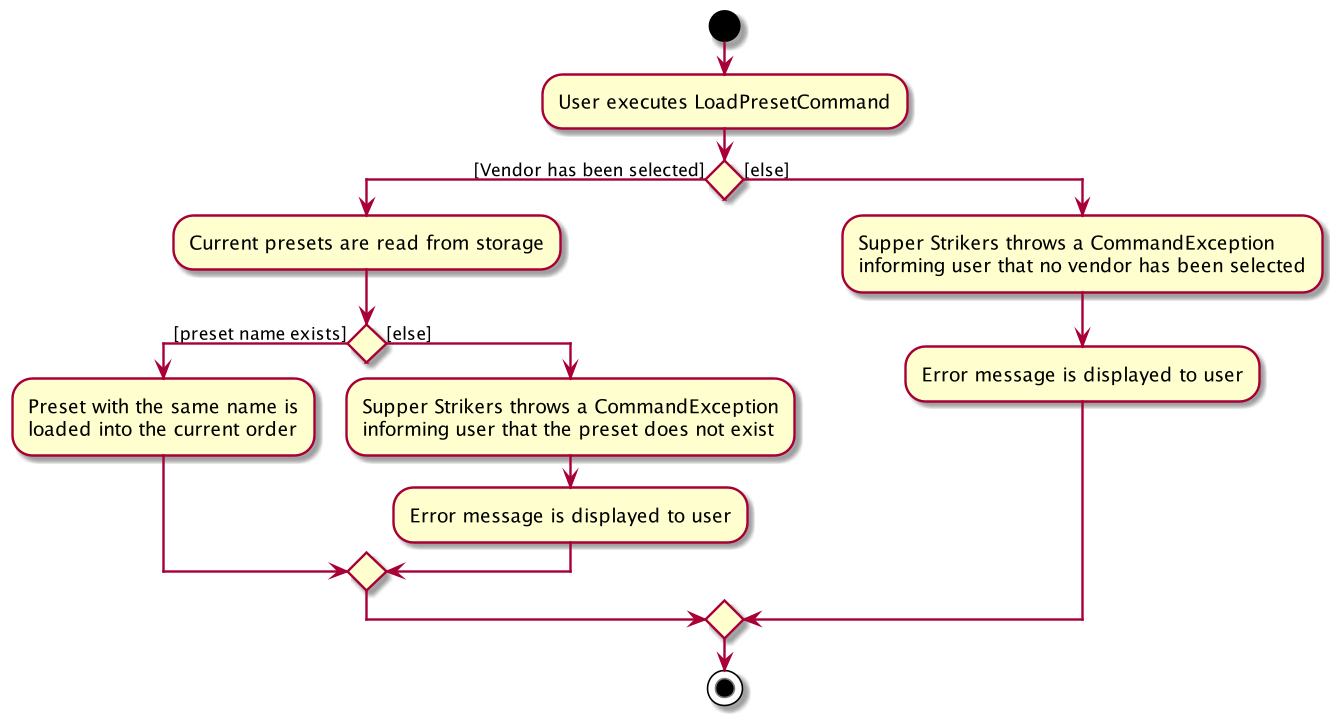
The following diagram sequence summarises the sequence when the SavePresetCommand is executed.
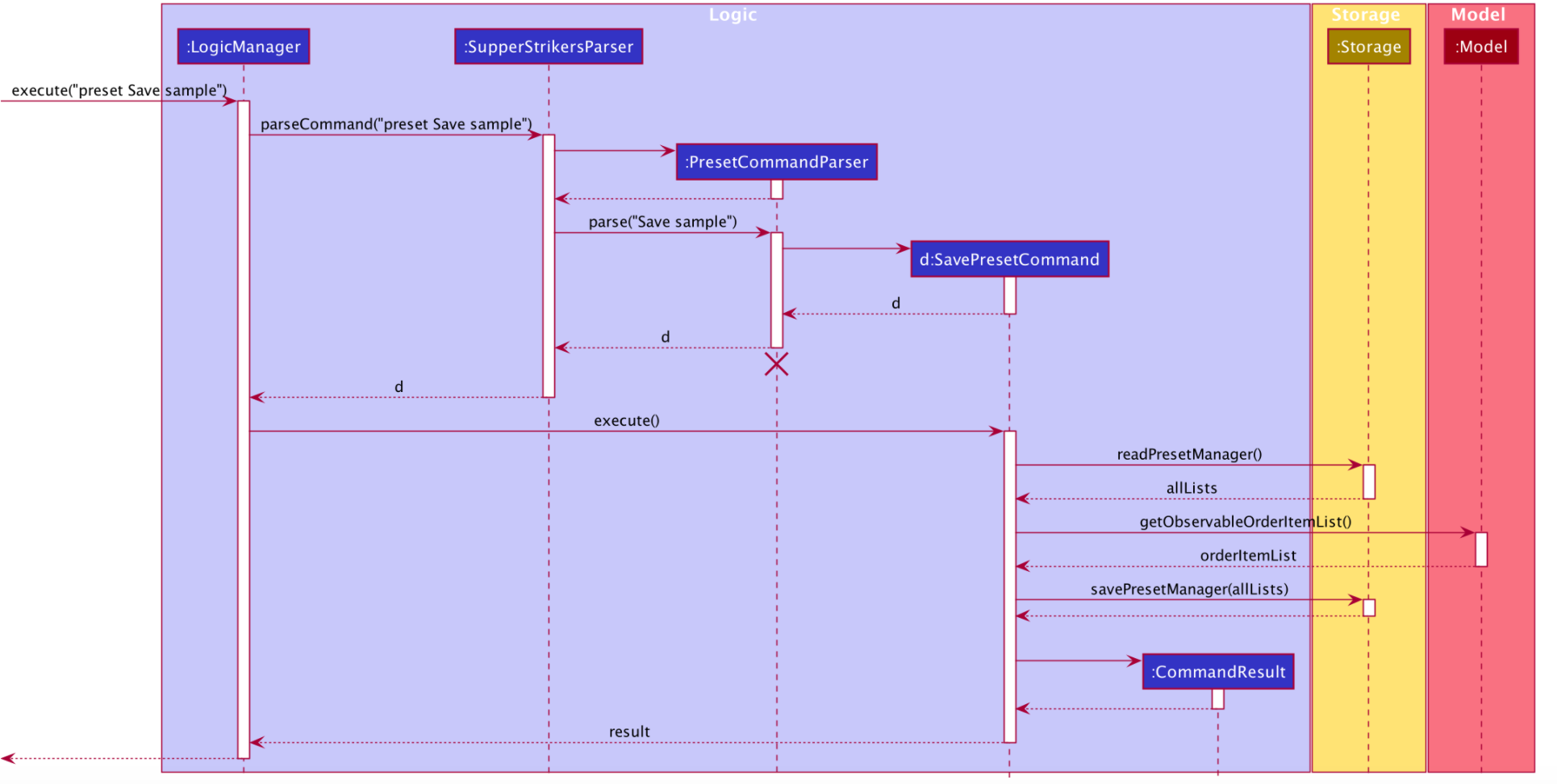
Given below is an example usage scenario and how the SavePresetCommand behaves at each step.
Step 1: The user has selected a vendor with vendor i.
Step 2: The user has added items with add i qty.
Step 3: The user enters the command save preset sample to save the preset with the name sample.
Step 4: Storage#readPresetManager() is executed to retrieve the list of all presets, allLists, from the presets json file.
Step 5: The preset with the name sample for vendor i does not exist.
Step 6: The current order item list, orderItemList, is retrieved by executing Model#getObservableOrderItemList().
Step 7: orderItemList is converted to a preset named sample.
Step 8: sample is added to the vendor index i position of allLists.
Step 9: Storage#savePresetManager() is executed to save the modified allLists into the presets json file.
Given below is the activity diagram for SavePresetCommand.
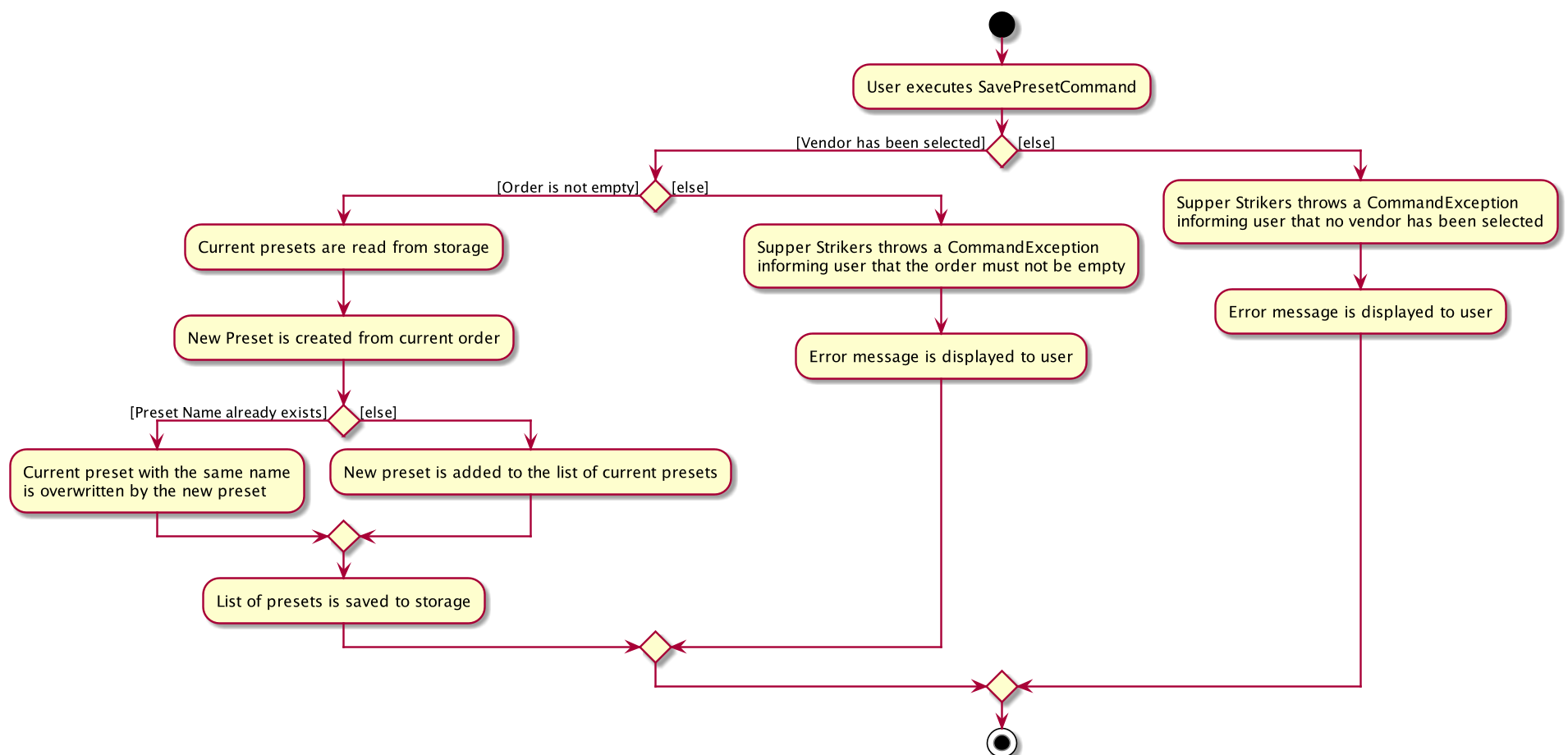
The following diagram sequence summarises the sequence when the DeletePresetCommand is executed.
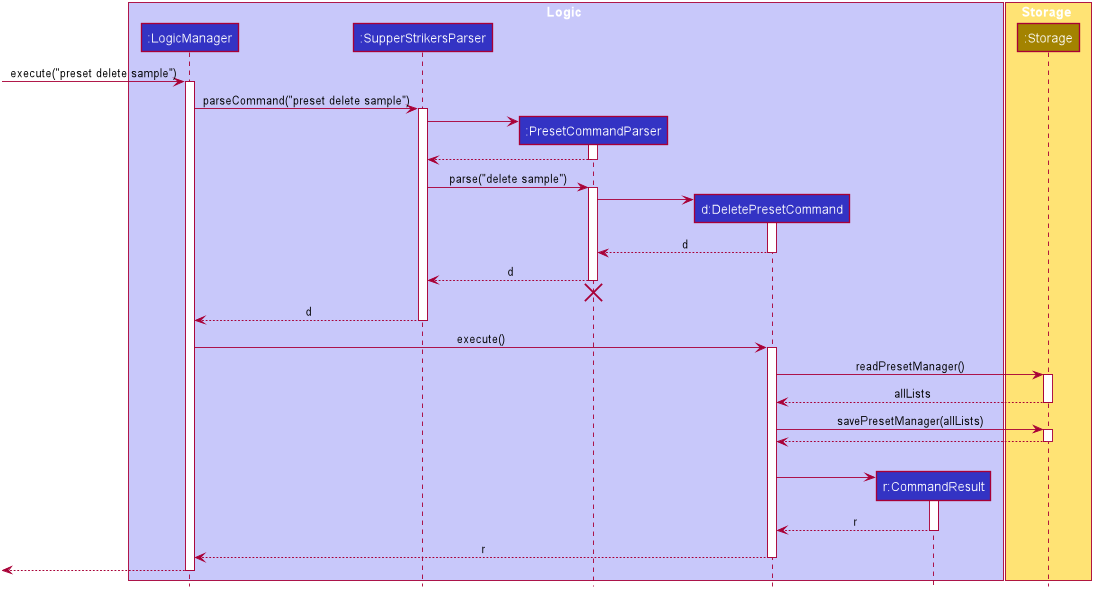
Given below is an example usage scenario and how the DeletePresetCommand behaves at each step.
Step 1: The user has selected a vendor with vendor i.
Step 2: The user enters the command delete preset sample to delete the preset named ‘sample’ stored in the user’s presets json file.
Step 3: Storage#readPresetManager() is executed to retrieve the list of all presets, from the presets json file.
Step 4: The preset with the name sample for vendor i exists.
Step 5: sample is removed from the vendor index i position of allLists.
Step 6: Storage#savePresetManager() is executed to save the modified allLists into the presets json file.
Given below is the activity diagram for SavePresetCommand.
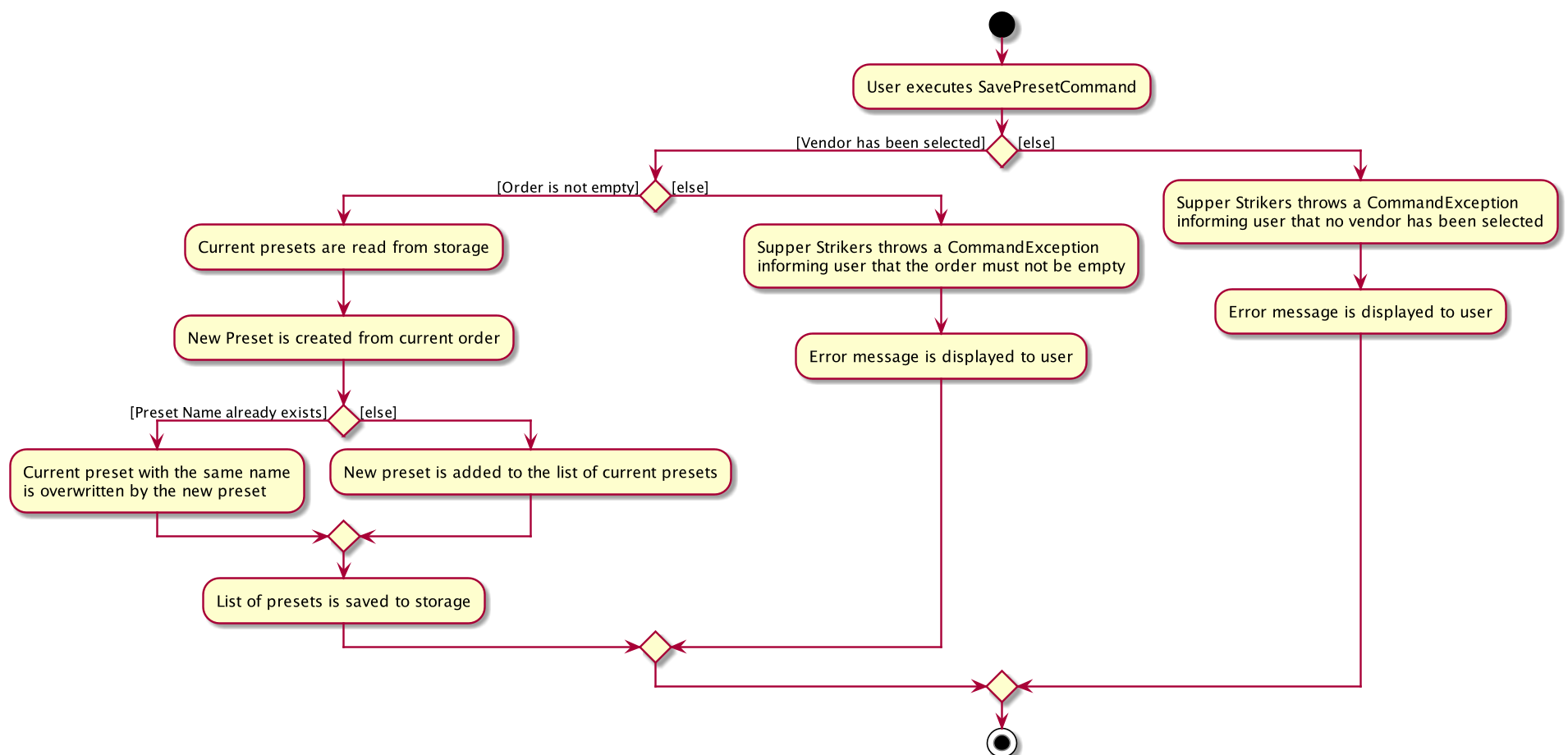
Undo feature
Changes made to the Order can be undone by using the undo command.
The OrderManager starts out with a Stack of Order orderHistory and a main Order order, which
represents the past versions of the order, and the most current order respectively. Any changes (ie. add, remove,
clear etc.) should be done to order. After the changes are done, the method OrderManager#saveChanges() should be
called, which saves a copy (see Order#makeCopy()) of order to the orderHistory. If the user requests an undo,
the head of orderHistory will be popped, and order is now a copy of the head of the popped stack.
OrderManager#saveChanges() works based on the assumption that the head of orderHistory is always equal to order.
If not and a change is made to the order followed by calling OrderManager#saveChanges(), then the order right before
the change is not saved. Therefore, the method orderHistory#clear() should not be called unless the developer
understands the effect of doing so. This also means if a method changes the order and it should be able to be undone,
saveChanges() must be called at the end of the method.
Friendly Syntax
The friendly syntax allows users to type in just the prefix of a command to execute it.
The following diagram summarizes the sequence when the RemoveCommand is executed from the user input of r 1.
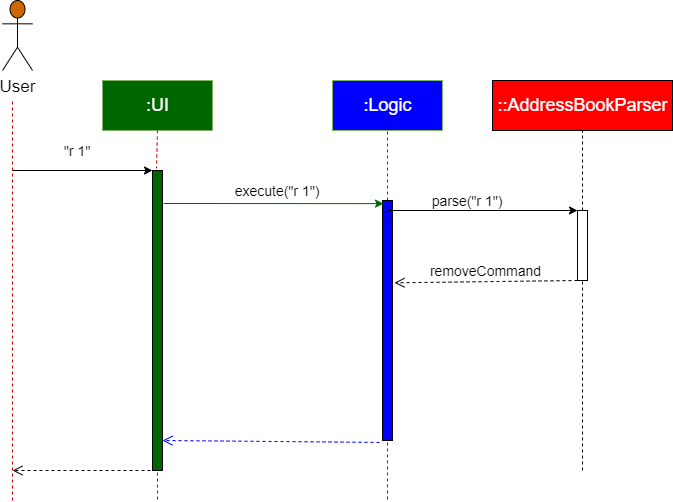
Given below is an example usage scenario and how the friendly syntax behaves at the parse stage.
Step 1: The user launches the application for the first time and enters the vendor command vendor 1.
Step 2: SupperStrikers loads the menu of the 1st vendor into the GUI.
Step 3: The user enters the add command add 1 3
Step 4: SupperStrikers adds 3 of the 1st item into the order.
Step 5: The user enters the command r 1 1.
Step 6: The LogicManager#execute() is executed to call the SupperStrikersParser#parseCommand() method.
Step 7: SupperStrikersParser#parseCommand() checks if the inputted command word is a prefix of one and only one of the valid commands by filtering the list of valid commands based on whether they start with the user inputted prefix. The r in this case maps to the remove keyword.
Step 8: The RemoveCommand is executed and one quantity of the first item in the order is removed.
- If there is no command with the given prefix, an
ParseExceptionwill be thrown. - If the inputted prefix exists for more than 1 command, a
ParseExceptionwill be thrown. - If there is a command which is a prefix for another command, it can no longer be executed.
Vendor Commands
- There are two VendorCommand classes in SupperStrikers.
-
SwitchVendorCommandallows the user to select a vendor from theVendorManagerto order from. -
VendorCommand, deselects the vendor to the default unintialized value. - If the vendor does not exist, a
CommandException will be thrown. - If the vendor selected is different from the current vendor, the model will clear the current order.
Switch Vendor Command
The following activity diagram summarises the process when the SwitchVendorCommand is executed.
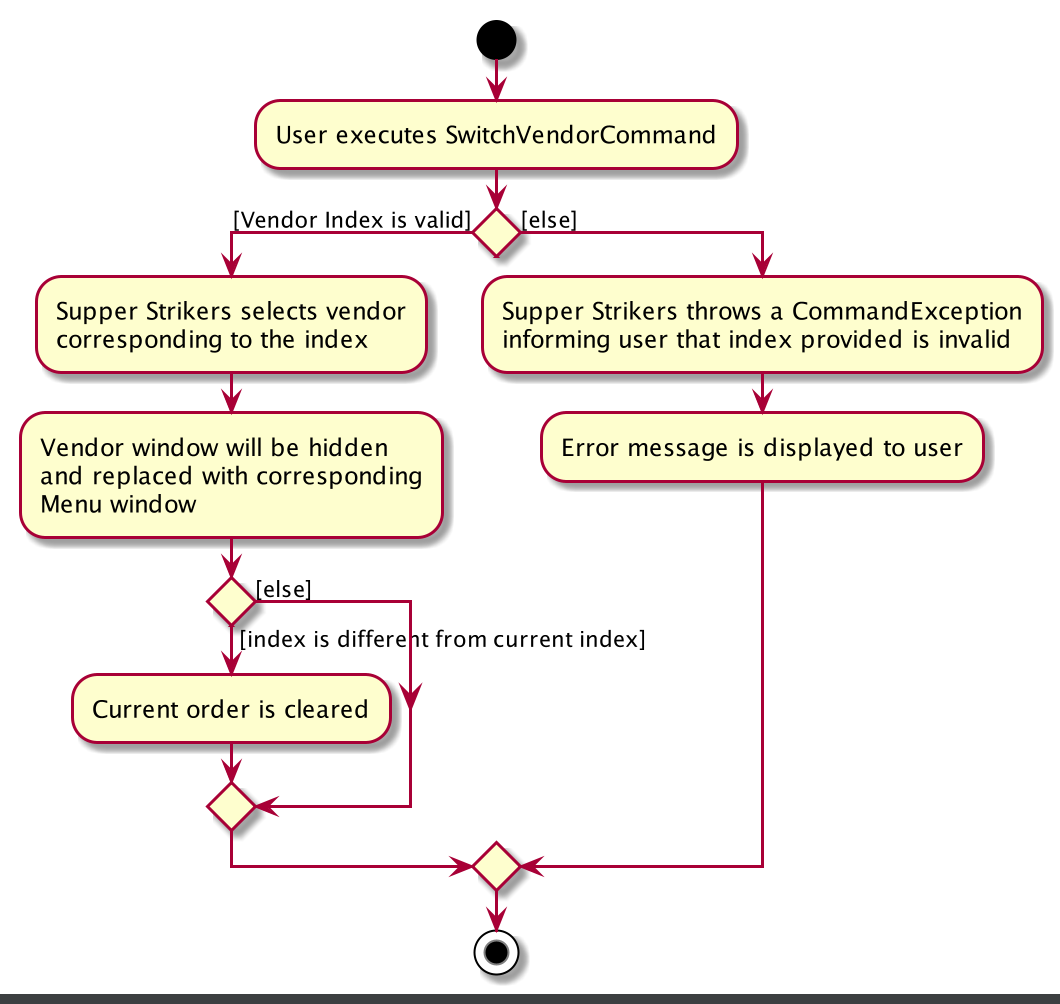
Given below is an example usage scenario and how the SwitchVendorCommand behaves at each step.
Step 1: The user launches the application for the first time, by default, no vendor is selected.
Step 2: The user enters the vendor command vendor i.
Step 3: Model#getObservableVendorList() is executed to retrieve the list of vendors.
Step 4: SwitchVendorCommand checks whether ith index is valid.
Step 5: If the ith index is valid, Model#selectVendor(i) is executed to select the vendor.
Step 6: Supper Strikers loads the menu of the ith vendor into the UI by calling MainWindow#handleVendor().
Step 7: The UI component showing the vendor list is hidden and the UI showing the menu is displayed to the user by calling
MainWindow#displayMenu().
Step 8: Model#resetOrder() creates a new empty order for the ith vendor.
The following diagram summarises the sequence when the SwitchVendorCommmand is executed.
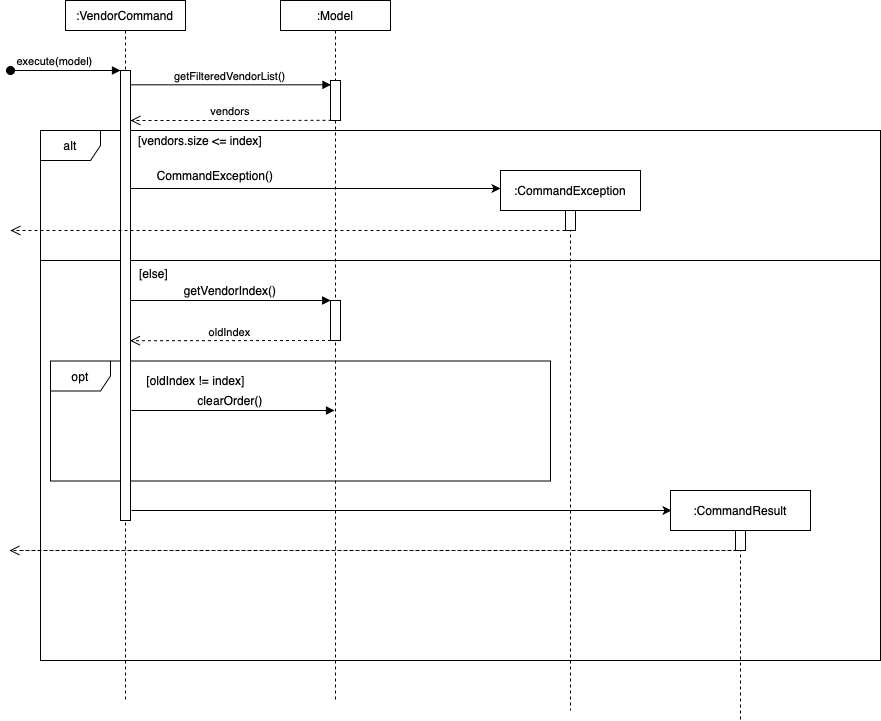
Vendor Command
Given below is an example usage scenario and how VendorCommand behaves at each step.
Step 1: The user has selected a vendor with index i.
Step 2: The user enters the vendor command vendor.
Step 3: Model#selectVendor(-1) is executed to set the vendor to the default uninitialized value.
Step 4: The UI component showing the menu is hidden and the UI component showing the vendor list is displayed to the
user by calling MainWindow#displayMenu().
Step 5: Model#resetOrder() sets the order to a new empty order.
Documentation, logging, testing, configuration, dev-ops
Appendix: Requirements
Product scope
Target user profile:
- has a need to order supper frequently
- stays on campus
- prefer desktop apps over other types
- can type fast
- prefers typing to mouse interactions
- is reasonably comfortable using CLI apps
Value proposition: manage ordering supper faster than a typical mouse/GUI driven app
User stories
Priorities: High (must have) - * * *, Medium (nice to have) - * *, Low (unlikely to have) - *
| Priority | As a … | I want to … | So that I can… |
|---|---|---|---|
* * * |
new user | see usage instructions | refer to instructions when I forget how to use the App |
* * * |
NUS resident | add a food item to my supper order | |
* * * |
NUS resident | remove a food item from my supper order | |
* * * |
NUS resident | see the menu | view all the items currently ordered by me |
* * * |
NUS resident | see the vendor list and select vendor | confirm which vendor to order from |
* * |
NUS resident | see the total price of my current order | decide whether I want to order more |
* |
NUS resident | confirm order | finalize my supper selection |
* * * |
NUS resident | undo my commands | fix any mistakes made while ordering |
* * * |
NUS resident | submit my order | |
* * |
NUS resident | clear the current order | start a new order |
* * |
NUS resident | filter the menu | find the food item that I want to order easily |
* * |
NUS resident | save my current order as a preset | load up the preset for fast supper ordering |
* * |
NUS resident | tag an item in my supper order | mention my preferences for that item |
* * |
NUS resident | remove tags from an item in my supper order | fix any mistakes made while tagging that item |
Use cases
(For all use cases below, the System is the SupperStrikers and the Actor is the user, unless specified otherwise)
Use case: Display user instructions
MSS
- User requests to see the user instructions.
- SupperStrikers displays the link to the user guide.
Use case ends.
Use case: Exit the program
MSS
- User requests to exit the program.
- SupperStrikers terminates and closes.
Use case ends.
Use case: Showing and selecting a particular vendor
MSS
- SupperStrikers displays the list of vendors.
- User requests to choose a specified vendor.
- SupperStrikers displays the menu of the selected vendor.
- SupperStrikers creates a new empty order of the selected vendor.
Use case ends.
Extensions
-
2a. The given index is invalid.
-
2a1. SupperStrikers displays an error message.
Use case resumes at step 2.
-
-
2b. The user has already selected a different vendor.
-
2b1. SupperStrikers clears the order of the current vendor.
Use case resumes at step 3.
-
Use case: Showing list of all vendors
Precondition: User has already selected a particular vendor
MSS
- SupperStrikers displays a specific vendor.
- User requests to view all vendors.
- SupperStrikers displays the details of all vendors.
- SupperStrikers resets the current order to a new empty order.
Use case ends.
Use case: Display current menu
Precondition: User has already selected a particular vendor
MSS
- User requests to see the current default menu for his selected vendor.
- SupperStrikers displays the default menu to the user.
Use case ends.
Use case: Find a keyword
Precondition: User has already selected a particular vendor
MSS
- User requests to search for specified keyword(s) in the menu.
- SupperStrikers filter out the current menu using the specified keyword(s).
- SupperStrikers displays the matching menu items that contains the keyword(s) to the user.
Use case ends.
Use case: Filter menu item by price
Precondition: User has already selected a particular vendor
MSS
- User requests to see menu items that satisfy a specified price range.
- SupperStrikers filter out the current menu using the specified price range.
- SupperStrikers displays the matching menu items that satisfy the price range to the user.
Use case ends.
Use case: Sort menu items
Precondition: User has already selected a particular vendor
MSS
- User requests to sort the menu items by price or name.
- SupperStrikers sorts the current menu.
Use case ends.
Use case: Viewing total
Precondition: User has already selected a particular vendor
MSS
- User requests to see the total price of the current order.
- SupperStrikers displays the total price of the current order to the user.
Use case ends.
Extensions
-
1a. The order list is empty.
-
1a1. SupperStrikers displays an error message.
Use case ends.
-
Use case: Clearing current order
Precondition: User has already selected a particular vendor
MSS
- User requests to clear the current order.
- SupperStrikers clears the current order.
- SupperStrikers creates a new empty order of the selected order.
Use case ends.
Extensions
-
1a. The order list is empty.
-
1a1. SupperStrikers displays an error message.
Use case ends.
-
Use case: Set a profile
MSS
- User requests to set his profile which includes his phone number and address.
- SupperStrikers creates a new profile that has the user’s inputted details.
- SupperStrikers saves the created profile into storage.
Use case ends.
Extensions
-
1a. The user’s details are invalid.
-
1a1. SupperStrikers displays an error message.
Use case resumes at step 1.
-
-
3a. The user has an existing profile.
-
3a1. SupperStrikers overwrite the existing profile with the newly created profile.
Use case ends.
-
Use case: Submit order
Precondition: User has already selected a particular vendor and User has created a profile
MSS
- User requests to submit the current order.
- SupperStrikers displays a copy of the order in a submittable format to the user and at the same time copies that text to the user’s clipboard.
Use case ends.
Extensions
-
1a. The order list is empty.
-
1a1. SupperStrikers displays an error message.
Use case ends.
-
Use case: Add an item
Precondition: User has already selected a particular vendor
MSS
- User requests to add a specified quantity of an item listed in the vendor menu.
- SupperStrikers adds the item along with the quantity specified into the current order.
- SupperStrikers displays the updated order with the newly added item.
Use case ends.
Extensions
-
1a. The given index is invalid.
-
1a1. SupperStrikers shows an error message.
Use case resumes at step 1.
-
-
1b. The given quantity is invalid.
-
1b1. SupperStrikers shows an error message.
Use case resumes at step 1.
-
-
1c. The quantity is not specified.
-
1c1. SupperStrikers sets the quantity of the item to be added as 1.
Use case resumes at step 2.
-
-
2a. The resultant quantity of the item exceeds 100.
-
2a1. SupperStrikers shows an error message.
Use case resumes at step 1.
-
Use case: Remove an item
Precondition: User has already selected a particular vendor
MSS
- User requests to remove a quantity of a specific item in the current order.
- SupperStrikers decreases the quantity of the item by the quantity provided.
Use case ends.
Extensions
-
1a. The given index is invalid.
-
1a1. SupperStrikers shows an error message.
Use case resumes at step 1.
-
-
1b. The given quantity is invalid.
-
1b1. SupperStrikers shows an error message.
Use case resumes at step 1.
-
-
1c. The given quantity is larger than the quantity to the order item.
-
1c1. SupperStrikers shows an error message.
Use case resumes at step 1.
-
-
1d. The quantity is not specified.
-
1d1. SupperStrikers removes the order item at the specified index along with all of its quantity.
Use case ends.
-
Use case: Add a tag to an item
Precondition: User has already selected a particular vendor
MSS
- User requests to tag a specific item in the current order.
- SupperStrikers adds tag to the item.
Use case ends.
Extensions
-
1a. The given index is invalid.
-
1a1. SupperStrikers shows an error message.
Use case resumes at step 1.
-
-
1b. The tag is not specified.
-
1b1. SupperStrikers shows an error message.
Use case resumes at step 1.
-
-
1c. The tag already exists at the specified order item.
-
1c1. SupperStrikers shows an error message.
Use case resumes at step 1.
-
Use case: Remove tags from an item
Precondition: User has already selected a particular vendor
MSS
- User requests to remove all tags from a specific item in the current order.
- SupperStrikers removes all tags from the item.
Use case ends.
Extensions
-
1a. The given index is invalid.
-
1a1. SupperStrikers shows an error message.
Use case resumes at step 1.
-
Use case: Load a Preset
Precondition: User has already selected a particular vendor
MSS
- User requests to load preset of a specific name.
- SupperStrikers loads the saved presets from storage.
- SupperStrikers finds the preset with the same name under the current vendor.
- SupperStrikers loads the preset into the current order.
Use case ends.
Extensions
-
1a. The name given is invalid.
-
1a1. SupperStrikers shows an error message.
Use case resumes at step 1.
-
-
1b. The name is not provided.
-
1b1. SupperStrikers instead displays the name of all saved presets for the current vendor.
Use case ends.
-
-
3a. There is no preset with the same name.
-
3a1. SupperStrikers shows an error message.
Use case resumes at step 1.
-
-
4a. The current order already contains order items.
-
4a1. The current order is replaced by the preset.
Use case ends.
-
Use case: Save a Preset
Precondition: User has already selected a particular vendor
MSS
- User requests to save preset with a specific name.
- SupperStrikers loads the saved presets from storage.
- SupperStrikers creates a new preset with the current order items.
- SupperStrikers adds the new preset into the current list of saved presets for the current vendor.
- SupperStrikers saves the modified presets into storage.
Use case ends.
Extensions
-
1a. The name given is invalid.
-
1a1. SupperStrikers shows an error message.
Use case resumes at step 1.
-
-
1b. The name is not provided.
-
1b1. SupperStrikers gives the preset a default name of ‘MyPreset’.
Use case resumes at step 2.
-
-
4a. The preset that is trying to be saved has an identical name to an existing saved preset.
-
4a1. The preset that is trying to be saved replaces the old preset with the same name.
Use case resumes at step 5.
-
Use case: Delete a Preset
Precondition: User has already selected a particular vendor
MSS
- User requests to delete a preset with a specific name.
- SupperStrikers loads the saved presets from storage.
- SupperStrikers removes the preset with the specified name from the list.
- SupperStrikers saves the modified presets into storage.
Use case ends.
Extensions
-
1a. The name given is invalid or is not provided.
-
1a1. SupperStrikers shows an error message.
Use case resumes at step 1.
-
-
2a. The specified name is not found in the list of saved presets.
-
2a1. SupperStrikers shows an error message.
Use case resumes at step 1.
-
Use case: Undo changes to an order
Precondition: User has already selected a particular vendor
MSS
- User requests to undo a change from his current order.
- SupperStrikers reverts his order back to an older history of his order.
Use case ends.
Extensions
-
1a. The user is at the oldest history of his order.
-
1a1. SupperStrikers shows an error message.
Use case ends.
-
Non-Functional Requirements
- Should work on any mainstream OS as long as it has Java
11or above installed. - Should be able to hold up to 1000 items without a noticeable sluggishness in performance for typical usage.
- A user with above average typing speed for regular English text (i.e. not code, not system admin commands) should be able to accomplish most of the tasks faster using commands than using the mouse.
Glossary
- Mainstream OS: Windows, Linux, Unix, OS-X
Appendix: Instructions for manual testing
Given below are instructions to test the app manually.
Launch and shutdown
-
Initial launch
-
Download the jar file and copy into an empty folder
-
Open a command window. Run the java -version command to ensure you are using Java 11. If not, please install Java 11 to ensure you are able to safely launch the jar file.
-
Launch the jar file using the java -jar supperstrikers.jar command (do not use double-clicking).
Expected: Shows the GUI with a set of sample vendors. The window size may not be optimum.
-
-
Saving window preferences
-
Resize the window to an optimum size. Move the window to a different location. Close the window.
-
Re-launch the app by using the java -jar supperstrikers.jar command.
Expected: The most recent window size and location is retained.
-
Selecting a vendor
-
Selecting a vendor while all the vendors are being shown
-
Prerequisites: List all vendors using the
vendorcommand. -
Test case:
vendor 1
Expected: First vendor is selected. The menu from the selected vendor is displayed. -
Test case:
vendor
Expected: No vendor is selected. The list of vendors is displayed again. -
Test case:
vendor 0
Expected: No vendor is selected. Error details shown in status message. Status bar remains the same. -
Other incorrect delete commands to try:
vendor x,...(where x is larger than the list size)
Expected: Similar to previous.
-
Adding an item
-
Adding an item while an order is currently active
-
Prerequisites: Has a vendor selected using the
vendorcommand. -
Test case:
add 1 1
Expected: 1 order of the first item from the menu is added into the order. Details of the added order item shown in the status message. -
Test case:
add 1 0
Expected: No item is added. Error details shown in the status message. -
Test case:
add 0 1
Expected: No item is added. Error details shown in the status message. -
Other incorrect add commands to try:
add,add -1 -1,add x y,...(where x is larger than the menu size)
Expected: Similar to previous.
-
Removing an item
-
Removing an item while an order is currently active
-
Prerequisites: Has a vendor selected using the
vendorcommand. There is at least one item in the order. -
Test case:
remove 1
Expected: All the quantity of the first item is removed from the order. Details of the removed order shown in the status message. -
Test case:
remove 1 1
Expected: 1 order of the first item from the user’s order is removed from the order. Details of the removed order shown in the status message. -
Test case:
remove 0
Expected: No item is deleted. Error details shown in the status message. -
Test case:
remove 1 0
Expected: No item is deleted. Error details shown in the status message. -
Other incorrect delete commands to try:
remove,remove -1 -1,remove x y,...(where x is larger than the list size or y is larger than the user’s order quantity amount)
Expected: Similar to previous.
-
Saving data
-
Dealing with missing/corrupted data files
-
Delete the data folder, preferences and config json file.
-
Make sure you have the latest copy of the SupperStrikers.jar which can be obtained here.
-
Rerun the SupperStrikers.jar in an empty folder.
-